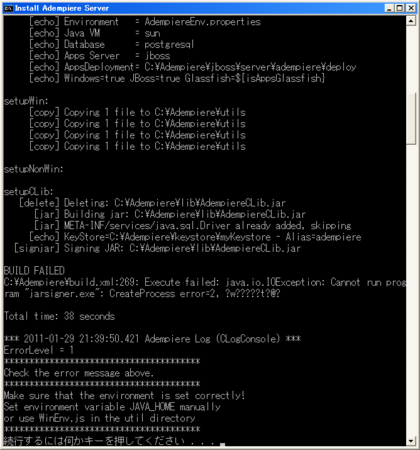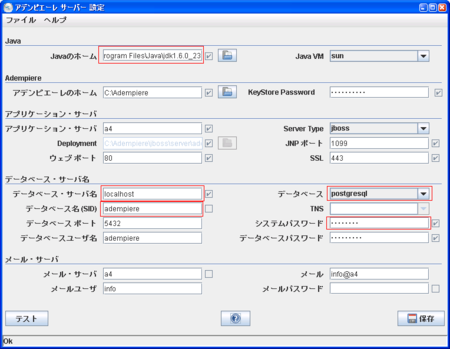http://thinkit.co.jp/book/2011/01/17/1929
adempiere(アデンピエレ?)というOSS ERP があるらしく、Think IT に連載が記載されていました。
この連載の第2回にadempiereのinstall方法が詳しく記載されていますが、私の環境(win xp)では、いくつかつまづいたので、ポイントとなった部分を書き留めておきます。
http://thinkit.co.jp/story/2011/01/24/1949
[前準備] PostgreSQL
postgres本体の install (locale=C)
特に難しい部分はありません。
http://www.postgresql.org/ から postgresql-9.0.2-1-windows.exe を取得し、オプションは殆どデフォルト値でinstallしました。
ただし、http://lets.postgresql.jp/documents/tutorial/windows/ 等を参考にAdvanced Options は [Default locale] から C に変更しています。
また、installerの終了後にstack builderというツールも起動しますが、私の場合、使用しませんでした。
postgres install後の設定
ThinkITの記事では、pg_hba.conf を編集することでremoteからのDB接続を許可していますが、
私の場合、DBもadempiereも同じwin xpにinstallするので、この設定は行っていません。
更に記事では、adempiereデータのインポート( RUN_ImportAdempiere.bat )の為に postgresのbinをシステム環境変数PATHへ追加していますが、私の場合、RUN_ImportAdempiere.bat に次の行を追加して、環境変数へ追加しました。
@SET PATH=%PATH%;C:\Program Files\PostgreSQL\9.0\bin
[前準備] java
特に難しい部分はありません。
http://java.sun.com/javase/ja/6/download.html から jdk-6u23-windows-i586.exe を取得し、installしました。
更にシステム環境変数のPATHに c:\Program Files\Java\jdk1.6.0_23\bin を追加し、JAVA_HOMEにc:\Program Files\Java\jdk1.6.0_23 を登録しました。
記事にはJAVA_HOMEの設定は記載されていませんでしたが、私の環境ではJAVA_HOMEにjdkをしてしない場合、C:\Adempiere\RUN_setup.bat で保存を実行すると次のようなerrorが発生しました。
C:\Adempiere\build.xml:269: Execute failed: java.io.IOException: Cannot run program "jarsigner.exe": CreateProcess error=2, ?w?????t?@?
adempiere本体のダウンロードとインストール
adempiere本体のインストールに特に難しい部分はありません。
http://sourceforge.jp/projects/adempiere/releases/?package_id=5556 からadempiere360_ja_rev001.zip をダウンロードし、これを解凍するだけですので、ThinkITの記事をご覧下さい。
adempiereのサーバ設定
C:\Adempiere\RUN_setup.bat を実行し、私の場合、次の赤枠部分を編集しました。
入力後、「テスト」→「保存」を実行すると、buildが行われ、lib/AdempiereClient.zip も作成されました。
※「保存」実行時に「C:\Adempiere\build.xml:269 ...」のようなエラーが表示された場合は、前述のjavaの部分を参考にして下さい。
adempiereのdata import
C:\Adempiere\utils\RUN_ImportAdempiere.bat を実行するだけですが、私の場合、記事のようにシステム環境変数PATHにpostgresのbinを追加せず、RUN_ImportAdempiere.bat 内で次のようにPATHを追加しました。
@SET PATH=%PATH%;C:\Program Files\PostgreSQL\9.0\bin
adempiere client
C:\Adempiere\RUN_setup.bat の「保存」処理により作成された lib/AdempiereClient.zip にある RUN_Adempiere.bat を実行すると、adempiereのclientが表示されます。
ただし、clientの起動時に次のようなエラーが表示されたので、そのうち調べます。
- {java.naming.factory.initial=org.jnp.interfaces.NamingContextFactory,
java.naming.provider.url=jnp://localhost:1099,
jnp.discoveryTimeout=5000, jnp.timeout=5000,
java.naming.factory.url.pkgs=org.jboss.naming.client, jnp.sotimeout=5000}
javax.naming.CommunicationException:
Could not obtain connection to any of these urls:
localhost:1099 and discovery failed with error:
javax.naming.CommunicationException:Receive timed out
[Root exception is java.net.SocketTimeoutException:Receive timed out]
[Root exception is javax.naming.CommunicationException:
Failed to connect to server localhost:1099
[Root exception is javax.naming.ServiceUnavailableException:
Failed to connect to server localhost:1099
[Root exceptionis java.net.ConnectException: Connection refused: connect]]]
at org.jnp.interfaces.NamingContext.checkRef(NamingContext.java:1562)
at org.jnp.interfaces.NamingContext.lookup(NamingContext.java:634)
at org.jnp.interfaces.NamingContext.lookup(NamingContext.java:627)
at javax.naming.InitialContext.lookup(InitialContext.java:392)
at org.compiere.db.CConnection.lookup(CConnection.java:1649)
at org.compiere.db.CConnection.isAppsServerOK(CConnection.java:382)
adempiere server
C:\Adempiere\utils\RUN_Server2.bat を実行すると、adempiereのサーバが起動します。
(私の環境では、起動までに2〜3分要しました)。
ThinkITの記事では、http://localhost/webui/ でadempiereの画面が表示されるとありますが、私の環境では、https://localhost/webui/ でのみ表示されました。
なぜだろう... これもそのうち調べます。